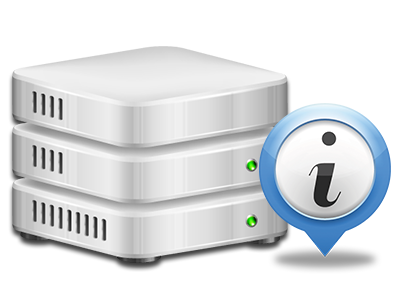Web Statistics Manager
All the site activity stats collected automatically
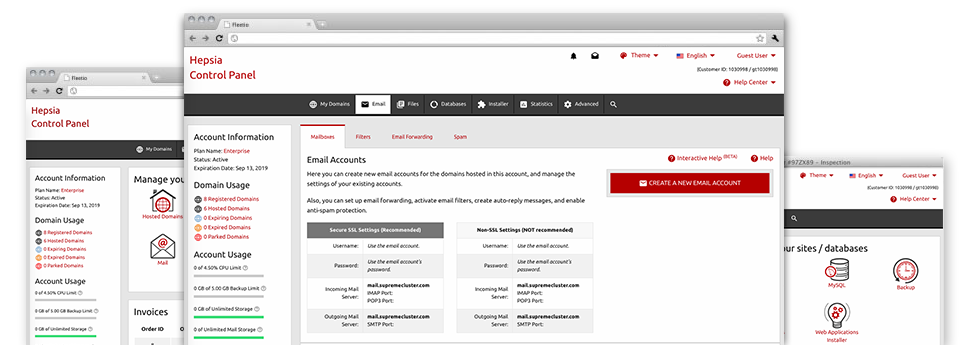
With our Web Site Control Panel, you’ll be able to supervise every aspect of your web presence. You’ll have access to in–depth statistics, which will provide you with actual information about the resources your sites are consuming and the visits they are receiving. You will also find various relevant information about our system as a whole. The data is broken into segments, meaning you can easily find your way around.
Server Specifics
Look into specifics of your web server
If you wish to check out what exactly is the current syndication of PHP or MySQL or the OS of the web server where your web hosting account is found, just go to the Server Information section of the Web Site Control Panel. There you can also find info on the set–up Perl modules, the inbound and outbound mailing servers, and also the actual IP address of the hosting server.
You’ll find the server info table inside the Stats area of the webflask Web Site Control Panel.
Access & Error Reports
Receive info about your web sites’ general performance
Using the details generated in the Access & Error Stats section of the Web Site Control Panel, you can easily uncover any possible troubles with the operation of your websites. The access logs will highlight all sorts of data files including texts, photos and video clips that were reviewed from your site visitors as the error stats will capture just about any alerts and glitches that have happened throughout their stay on your website.
You’ll be able to download the access and error stats data files for each of your active web sites from the Web Statistics Manager part of your Web Site Control Panel.
Traffic Statistics
Observe your site visitors in real time
Overseeing the web site statistics of your site is the easiest way to observe how your Internet marketing strategy works. From your Web Site Control Panel bundled Internet reports tools – Webalizer and Awstats, you can observe the volumes of viewers that come to your site, together with the amount of views they create and web pages they load on a day–to–day, weekly and monthly basis.
To look at the statistics data, proceed to the Web Statistics part of the Web Site Control Panel and then open the stats file for a specific website. There’s no need to setup absolutely anything on your end. We activate the stats immediately after your website comes on the web and begins making visitors.
CPU Reports
Monitor your websites’ server power load
The host’s CPU is important for the interaction and communication between the site and its site visitors. The more complex and resource–absorbing your sites are, the more hosting server assets and CPU time will be required. From the CPU stats area, you’ll be able to observe which particular web site is consuming the largest portion of CPU resources.
You need to undertake actions to improve your websites if the CPU use allowance has been exceeded. You can see elaborate stats for each day and month or for an entire calendar year.